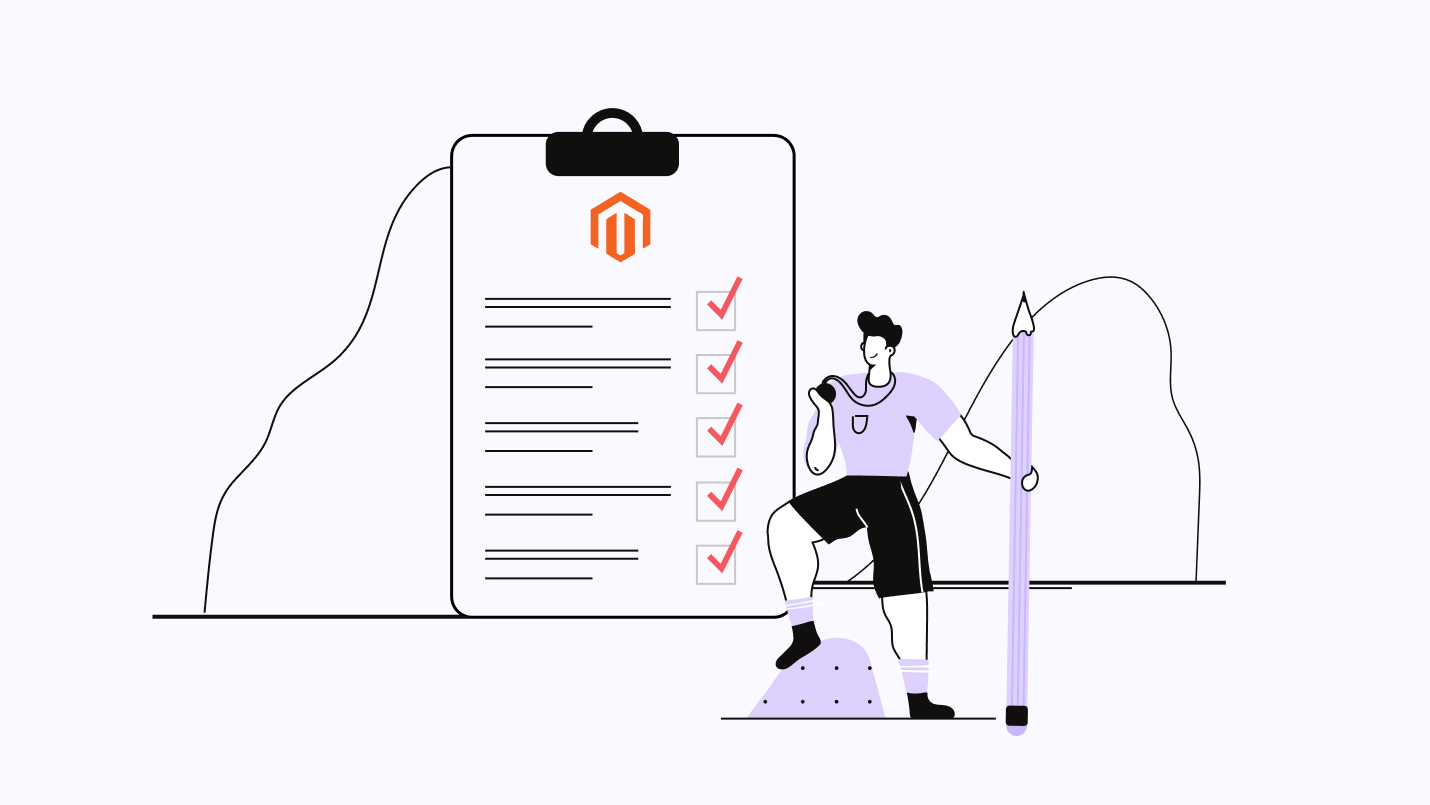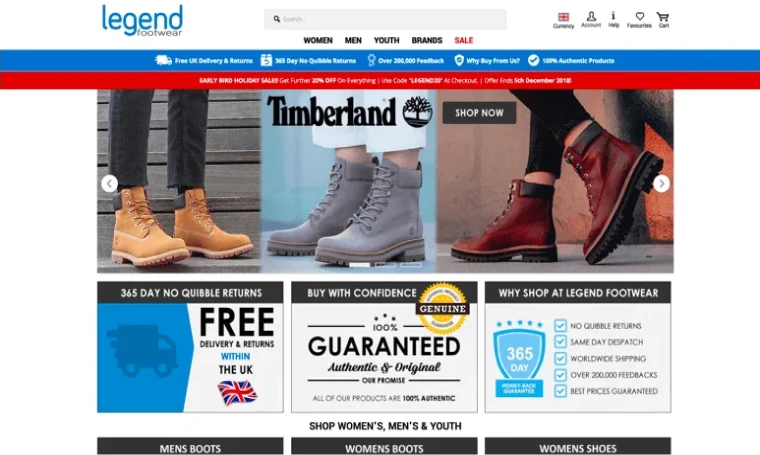The Magento 2 migration process is critical. You have to plan and test the migration to avoid extensive downtime and avoid compatibility challenges.
Magento 1 reached its end-of-life in 2020, but, for a variety of reasons, not all eCommerce store owners have made the switch to Magento 2. As the pressures increase to meet customer expectations with more personalized experiences that remain out of reach with the technical limitations of Magento 1, and amid increasing security concerns, you have decided to prioritize the upgrade process. If you’re here, you’re looking for advice to help ensure a smooth transition.
In this guide, we’ll provide a step-by-step Migration 2 migration checklist to help you prepare and execute on a migration plan for Magento 1 to Magento 2 and share some tips to help ensure your success.
Disclaimer: The information below is accurate as of October 4, 2024.
Magento 2 Migration Checklist
As a user of Magento Open Source (previously Magento Community Edition or Magento CE), you have spent many years relying on the flexible tools of this open-source eCommerce platform to power your digital storefront. Until now, you have hesitated to make the switch to Magento 2, perhaps fearing unexpected downtime or performance issues or lacking the resources to make the switch, particularly for complex and large data sets.
Perhaps now you’ve seen some examples of great Magento 2 websites and are ready to make the migration to Magento 2. Doing so will help you to take advantage of improved performance and scalability, enhanced security, improved checkout processes, and to access the hundreds of compatible extensions available in the Adobe (previously Magento) marketplace. So, now it’s time to create a plan to help you execute on the migration with confidence.
In the following steps, we’ll outline how to develop a detailed migration plan for your Magento eCommerce platform, what tools to use, and important considerations for extensions, design and custom functionality.
1. Develop a migration plan
The first step of any eCommerce migration is to establish where you are, where you want to go (project specifications), and what hiccups you may expect in the process of migration, based upon your current sense of your data, customizations and required capabilities. Further, the plan will establish an estimated budget and timeline, which is influenced by your internal capabilities to execute on the plan or the expertise of your Magento development partner.
Your migration plan should include the following elements:
Site data: Map your data, which involves looking at product data, customer data, orders, and site data (categories, structure, pages, articles, etc). In mapping, take note of data formats and extension data (which may be held by you or a third-party). Take the time to clean data, removing duplicate or outdated data, before mapping where the data will go (and if structure or format need to be altered).
1. Themes and layouts
Your existing Magento 1 theme will likely not be compatible with Magento 2. Create a plan to adopt a new Magento 2 theme or create a custom theme. You can retain your existing style and layout, or take the opportunity to do some B2B eCommerce UX (user experience) research to improve your site experience and take advantage of new Magento 2 capabilities.
Establish a clear outline of any changes, including new design, site plan, structure, layout, and elements (images, buttons, new page details).
2. Extensions
Take note of all the extensions currently in use on your Magento 1 store. These extensions (custom or third-party) may be replaced by improved Magento 2 functionality or new extensions.
3. Code customization
Take note of any current customizations (integrations, additions to the codebase) and determine if they will be needed in Magento 2.
4. SEO impact
Understand the impact to SEO during migration, baselining current SEO and creating a plan to preserve top pages, alter or adjust URL structures or create a URL redirect plan, work on improving on-page SEO, fixing 404 errors, and analyzing for errors.
5. Project details
Create a project plan, outlining explicit priorities and goals, establishing who is working on the project, (internal / external), lines of communication, and a list of milestones.
2. Backup your Magento 1 data
The first step in your migration is to back up your data, ensuring you can restore the database if the migration has any hiccups. For smaller sites, data backup may be just a simple CSV file. For more complex sites, run backups from the command line or using the system interface to back up, running both a system backup (.gz format) and a database and media backup (.tgz format).
3. Establish a development-specific environment
It is critical to establish a dedicated environment for migration and development to ensure uninterrupted operation of the existing store. The intention is to migrate to this environment, complete all testing and validation, then move to your production environment.
- Validate that your hosting environment meets the detailed system requirements for Magento Open Source, including PHP, Apache or NGINX (min 2GB of RAM), MySQL and a search engine (we suggest OpenSearch).
- Set the latest version of Magento 2 by downloading from GitHub or with Composer
- Replicate your Magento 1 database on the same MySQL server
- Upload Magento (FTP or File Manager) and install Magento Open Source (Magento 2)
4. Set up extensions
As Magento 1 was sunset in 2020, many extensions have ceased to be supported and typically are not compatible with Magento 2. Where needed, refer to the Adobe Commerce Marketplace to review some of the critical extensions you may want to install. Consider:
- Additional Magento functionality: Page Builder (see on GitHub) or Multi Source Inventory (see on GitHub)
- Adobe Payment Services or other payment gateways
- Adobe AR Viewer
- Integrations with CRM and ERP
- Reporting & analytics tools
- Shipping & fulfillment services
For any internal systems that are not supported by a third-party integration, custom integrations will need to be built for your Magento store.
5. Adapt custom functionality for Magento 2
While you can move custom code from Magento 1 to Magento 2 using the Data Migration tool (see Adobe’s advice here), customizations can impact site performance and may make future updates complicated (which is perhaps why your Magento 2 upgrade was so complicated. Instead, carefully vet these choices and, where possible, replace customizations with (new) extensions or new code.
6. Utilize the Data Migration Tool
As hinted above, Adobe provides a Data Migration Tool (from GitHub) to specifically assist in migrating from Magento 1 to your new store on Magento 2. It is critical to ensure you download the Data Migration Tool that aligns with the version of Magento 2 you have installed (for example, Magento 2.4.7 requires Data Migration Tool 2.4.7) and that you meet all prerequisite conditions for the tool.
After installing the Data Migration Tool following instructions here, you can convert any customizations (e.g. changing table or field names, adapting data) or set if any data does not need to be migrated. Next, you’ll configure the tool to incorporate access to your databases, for Magento 1 and your new Magento 2 database and encryption key, set up security attributes, manually set up timezone settings, time zone, currency, and language, then begin the data transfer.
The Data Migration Tool splits migration into three modes which will validate, transfer and verify the data being migrated:
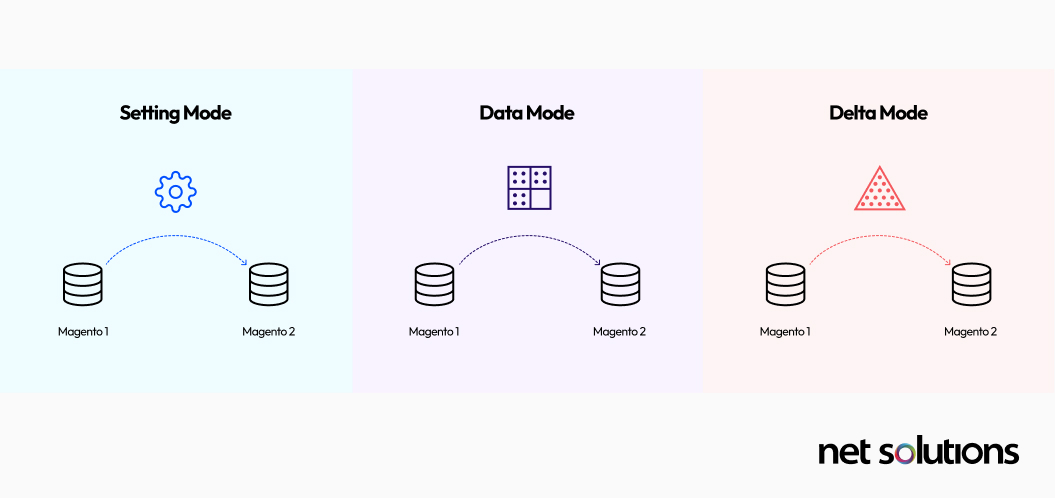
- Settings Mode: to migrate the system configuration and website settings
- Data Mode: to migrate database assets
- Delta Mode: to migrate any incremental changes that may have occurred since the previous run (you’ll likely run this several times during testing and before the final switch).
7. Frontend design considerations
The Data Migration Tool does not migrate the theme for your Magento 1 store, since the theme will likely not work with Magento 2. If your theme does work, you can manually move the HTML and CSS files, then adjust to access new features in Magento 2. Alternatively, you will adopt or create a new theme, apply the theme, then delete the old theme.
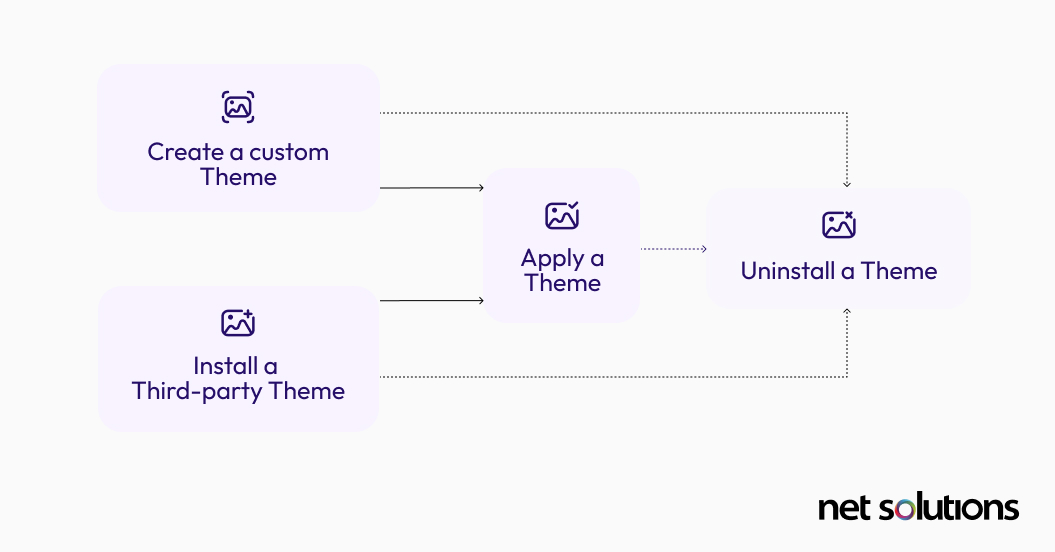
Advise users that Magento lacks a standard tool for theme migration, suggesting manual copying of HTML and CSS for Magento 2. Recommend updating themes for compatibility or purchasing Magento 2 themes from the Marketplace, including the option to create custom themes.
8. Testing and review your site
At this stage, you want to verify that your store is working as it should from within your testing environment. Your pre-launch checkpoint should include:
- Making sure your store URLs work
- Ensuring you have a valid security certificate
- Ensuring email addresses are set up and work
- Validate adding and removing items from the cart
- Validate checkout and payment flows
- Ensure accurate shipping and tax information is being applied
- Test any discounts
- Run SEO tests, adjust as needed
9. Synchronize the database
At this time, it is critical to ensure your new Magento 2 database reflects new storefront activities (orders, customers) by using the Data Migration Tool in Delta Mode. This is the very last step and must be immediately followed by Go Live plans to avoid data loss as new orders come in (or can be done after freeze if order volume is high).
10. Go live with Magento 2
When you pass your pre-launch checklist and review, you are then ready to go live with Magento 2:
- Put your Magento 2 store online on your web server via FTP or using your development software (moving into production)
- Put Magento 1 in maintenance mode
- Stop incremental updates
- Start Magento 2 cron jobs
- Flush all Magento 2 cache types
- Reindex Magento 2 indexers
- Change DNS and load balancers to point to the Magento 2 production
Congratulations, you’ve completed your migration!
Tips for a Successful Magento 2 Migration
Here are a few more tips to help make your Magento 2 migration a success:
- Migrations can potentially cause downtime, so choose a time that can minimize impact on your customers
- Ensure your new design is responsive to work well on mobile devices
- Take the time to set up security (password and MFA options, CAPTCHA, SSL)
- Create a plan for maintenance, to ensure you can continue to update Magento 2 with all the latest security patches and features
- Plan for post-launch support to monitor and improve the performance of your store and assist in ongoing maintenance and security
- Consider working with experienced Magento developers and designers who know about best practices for migration, how to optimize code, how to optimize UX design, and which extensions you should consider. Ensure developers are Magento certified / Adobe Commerce Developer Experts (here are some tips on how to hire a Magento developer)
- Before you begin, take a hard look at whether it might be time to upgrade to Adobe Commerce or another platform (e.g. view Magento vs Shopify) to tap into more enterprise capabilities
How do you migrate from Magento 1 to Magento 2?
We hope this article has given you a high-level view of the steps you’ll be taking to migrate from Magento 1 to Magento 2. If you are looking for a more detailed technical step-by-step plan, please visit our Magento 1 to Magento 2 migration guide, which will outline:
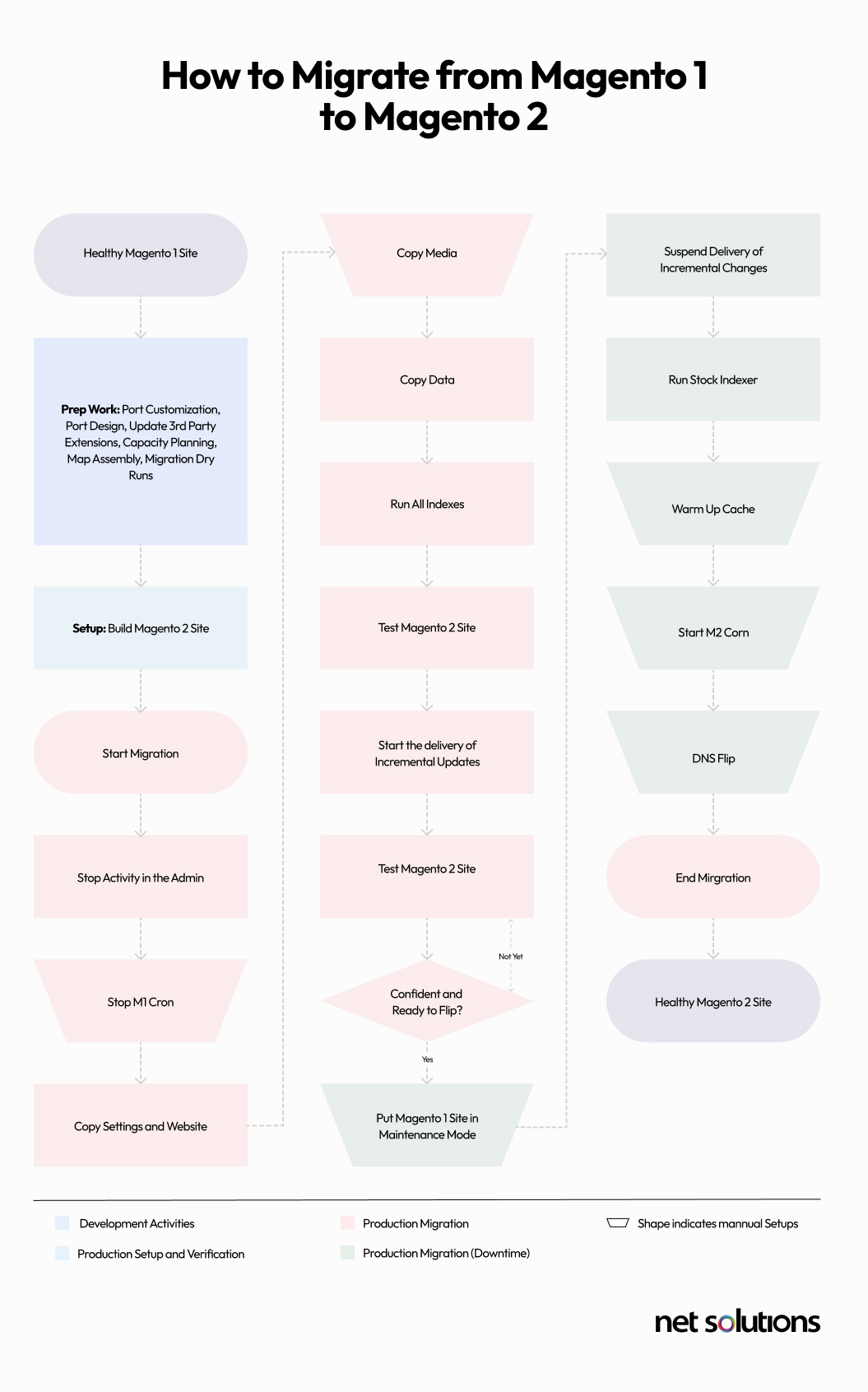
How Net Solutions Can Help
There are many valid reasons that have kept your business back from upgrading from Magento 1 to Magento 2, whether that’s a lack of developer resources or knowledge about all the ways to support the migration and work on Magento 2 optimization.
With the right partner, migrating to Magento 2 can unlock greater performance, enhance user experience, and support your business goals. Net Solutions has over two decades of experience in eCommerce development, with a team of experienced Adobe certified developers that can help you plan and execute a migration plan and help make your online store future-ready.